How to Set Up Live Streaming with Insta360 Pro 2 – Step-by-Step Guide and Equipment Requirements
Learn the complete setup for live streaming with Insta360 Pro 2 — from fiber internet connection to Farsight remote and YouTube streaming setup. Perfect guide for professional 360° live event production.
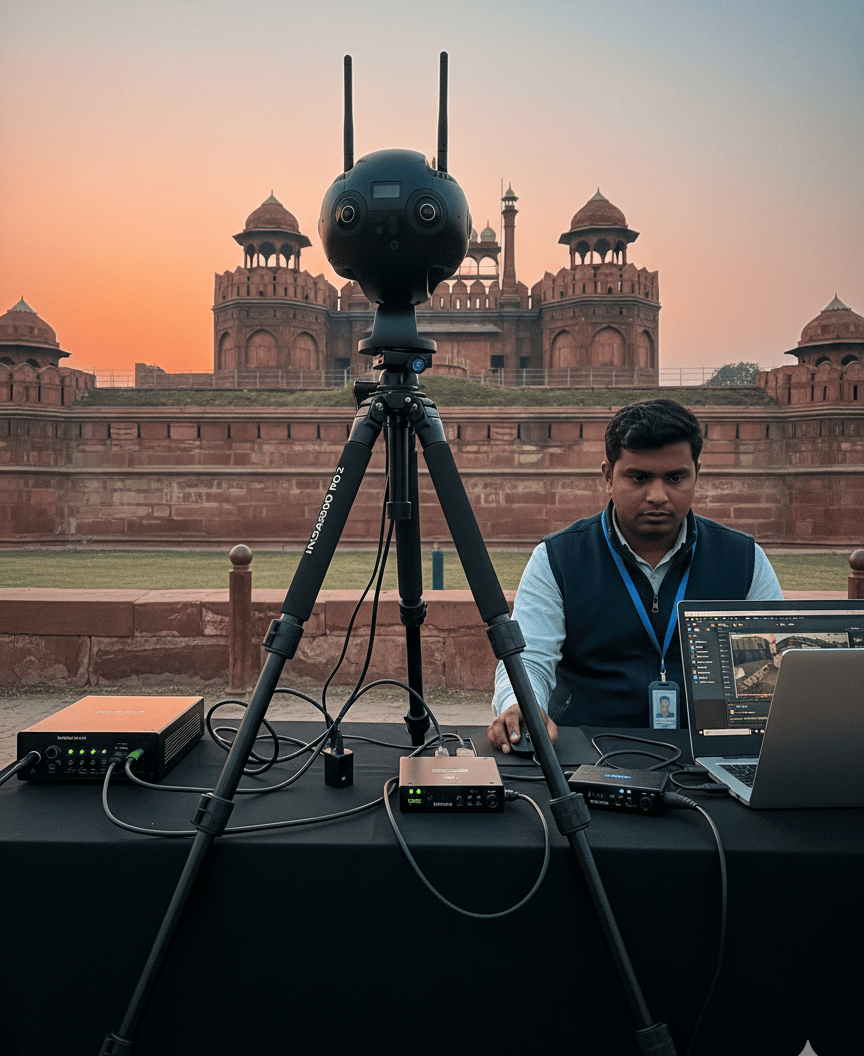

📸 Go Live in 360°: Your Pro Workflow for Streaming with the Insta360 Pro 2
You want to give your audience more than just a video—you want to give them an experience.
Live streaming in 360° VR is the ultimate way to achieve that, instantly transporting viewers into the heart of an event. At 360 vr photography, we have perfected this process through countless high-stakes events, from major corporate conferences to national broadcasts (like our work for Doordarshan). We know that the Insta360 Pro 2 is the engine, but a professional stream requires precision setup.
Forget relying on unpredictable venue Wi-Fi. Here is our complete, proven workflow for launching a stable, high-quality 360° live stream that performs flawlessly, every single time.
⚙️ 1. The Essential Field Kit: Everything You Need
A stable broadcast is built on the right foundation. Before heading out, make sure you have this professional checklist covered:
Insta360 Pro 2 Camera: The core of your 8K 360° capture.
Rock-Solid Tripod: Stability is non-negotiable for true 360° immersion.
Dedicated Fiber Internet: Aim for 50 Mbps upload minimum. Remember, stability beats raw speed every single time.
CAT6 LAN Cable: Your insurance policy! This guarantees a stable, wired connection to the camera.
Insta360 Farsight Remote System: Your eyes and hands at a distance (Transmitter + Receiver). [1]
Laptop: Your control center for monitoring and making quick adjustments.
Power Management: Cables and adapters for continuous, non-stop power. [2]
Streaming Destination: Your YouTube Live account or custom RTMP server details.
⚡ 2. Pro Setup: Step-by-Step to a Flawless Stream
Follow this exact flow—it is the reliable broadcasting pipeline that professionals like us trust:
🔌 Step 1: Build the Internet Pipeline Connect your fiber internet line to your high-speed modem/router. This stable, high-bandwidth foundation is the most critical part of your setup.
🖥️ Step 2: Wired is Best—Connect the Camera Run that CAT6 Ethernet cable directly from the modem to the Insta360 Pro 2. Never risk a professional stream on venue Wi-Fi—wired reliability is key to preventing frame drops. [3]
🎮 Step 3: Gain Remote Control with Farsight Connect the Farsight Transmitter to the Pro 2 and the Farsight Receiver to your laptop. This powerful system gives you complete remote monitoring and control up to 300 meters away without ever having to touch the camera during the event. [1]
💻 Step 4: Laptop Control Center Launch the Insta360 Pro Control App on your laptop. Check the camera's display for its IP address and plug it into the app to connect. You now have a live preview and access to all settings on your screen. [4]
🌐 Step 5: Pre-Flight Check & Settings In the control app, confirm the camera shows an active internet connection. Set your stream resolution (usually 4K or 8K @ 30fps) and ensure your bitrate is configured to match your internet's stable upload speed. [5]
🎥 Step 6: Connect to YouTube (or RTMP Server) Head to the YouTube Live Control Room, create your event, and copy the unique Stream URL and Stream Key. Paste these details directly into the app's Live Stream Settings under the RTMP option. This links your camera directly to the world.
▶️ Step 7: Launch! Click "Start Live Stream" in the Insta360 Pro 2 app. In seconds, your broadcast should appear on your YouTube channel—a real-time, immersive 360° view. Monitor the feed, bitrate, and audio levels constantly via YouTube Studio.
🔍 Step 8: Monitor Like a Hawk Throughout the event, use your laptop to:
Adjust exposure or orientation remotely.
Monitor internet stability (this non-stop stability is why professionals charge a premium!).
Watch the live feed via the Farsight receiver to ensure perfect quality.
🏁 Step 9: Safe Landing Once the event concludes, stop the stream from the Pro app. Your session is automatically archived, and you can safely power down your gear.
✅ Final Thoughts: Delivering the "I Was There" Moment
Live streaming with the Insta360 Pro 2 is all about creating that unmatched, "as-if-you-were-there" feeling for your audience. With this professional workflow, stable wired internet, and reliable gear, you can confidently deliver high-quality 360° live events that truly stand out—whether it is a government summit, a corporate launch, or a spectacular cultural program.
360 VR Photography is ready to handle your next high-stakes event, ensuring a seamless, high-quality broadcast.
Call Viral Gala (360 VR Specialist) 📞 +91 99203 22366
Reference Links
[1] Insta360 Farsight Remote System: https://www.insta360.com/product/insta360-pro2 (Refer to the "Video Transmission" section for Farsight details)
[2] Insta360 Pro 2 Power Specs: https://www.insta360.com/product/insta360-pro2#specs (Refer to "Power" section for continuous power specifications)
[3] Insta360 Pro 2 Wired Connection Guide: https://onlinemanual.insta360.com/pro2/en-us/basic/prepare/connection (Details on connecting Pro 2 via Ethernet)
[4] Insta360 Pro Control App Guide: https://onlinemanual.insta360.com/pro2/en-us/tutorial_video/camera/connecting (Video and text guide for app connection)
[5] Insta360 Pro 2 Live Streaming Protocols (RTMP, HLS): https://onlinemanual.insta360.com/pro2/en-us/live/distribution/1 (Details on streaming protocols and settings)
Video Reference: Official Live Streaming Tutorial
Insta360 Pro 2 Tutorial – Live Streaming
Channel: Insta360 Tutorials

